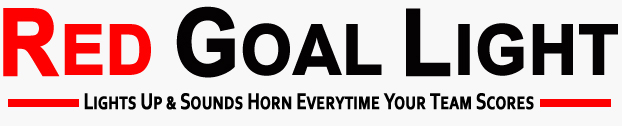Products
Your Cart
| 0 Product(s) in cart |
| Discounts $0.00 |
| Total $0.00 |
| » Checkout |
Information
Red Goal Light Setup for RGB-5.0 models only
MAKE SURE YOUR LIGHT LOOKS LIKE PICTURE BELOW

THIS MUST BE DONE FROM A WINDOWS Laptop or Desktop or from a Mac.
YOU CAN NOT USE a mobile device, tablet or chromebook to complete the software update.
All Red Goal Light users with an ACTIVE MEMBERSHIP will have FREE access to the FOOTBALL sport, SUPER BOWL WEEKEND February 11, 2024. You will first need to update your light software by the following: ***If you do not have an active membership your light will not work,. You will need to go to your user dashboard at http://redgoallight.com/amember/login and update your membership access. |
|
| 1) | Plug your light into your computers USB port and then select and download the file for your computer |
| Windows Download: Windows users follow the directions below for setup | |
| Mac Download:Mac users will need to click on file settings, then go to the settings menu and allow the file to run. | |
| 2) | Your web browser or windows may give a warning for you to allow the download. This is ok and safe to download. The warning is becasue it is a non-windows program and is their standard warning. |
| 3) | In Chrome by the download tab select "Keep" |
 |
|
| 4) | Once the download is finished you can click to run the installer |
| 5) | Windows will ask if you want to run the program. Select in the top sentence "more info" |
 |
|
| 6) | Then select "Run Anyway" to run the program |
 |
|
| 7) | It will then open a black window and begin the light software update. Once complete the screen will say you can close this window. |
 |
|
| 8) | You can now unplug the light from the computer and plug into the regular wall outlet |
Connect to the light interface |
|
| 1) | Using your mobile device connect to your Goal Light dashboard |
| -Click Goal Light on your phone wifi and wait for app to open | |
 |
|
| 2) | Select "Scan Available Wifi Networks" |
 |
|
| 3) | Select your 2.4GHZ GUEST NETWORK. If you don't see a guest network you may need to enable this on your router settings. Enter your network password and click connect. |
 |
|
| 4) | If it connects you will see a success popup |
 |
|
| 5) | Click the sport selector in the upper right |
 |
|
| 6) | From the menu select Football, it will take a minute to update, then click save |
 |
|
| 7) | Once it loads the football sport, it will return you to the dashboard and display Touch Down Light. You can now select your team to track during the Super Bowl. Kansas City or San Francisco. |
 |
|
| 8) | The Time Delay should be set to 0 |
 |
|
| 9) | Complete your light settings and colors |
 |
|
| 10) | Exit the app and complete the DVR SYNC to properly setup the time of the light with the live game |
| 11) | To DVR sync, you need to tune to the game chanel on your DVR. The game delay is about 30 seconds. To complete this simply pause your DVR for 30 seconds then play again. This will then set the time to be in sync with the light. If you dont do the DVR sync you will see a score on TV and the light will then go off 30 seconds later. This is for cable and satellite or over the air broadcast of the game. Streaming is much longer of a delay up to 2-3 minutes. |
| 12) | You must do the above DVR sync for the time to be aligned with the live game. During the game if it is off you can adjust it with your DVR settings. Super Bowl access will end on 2/12/24 and your account will return to your normal membership access. This will not effect users who have Football as a sport currently their membership access will not change. |
If you are having trouble setting up your light you can use our text service. SERVICE WILL NOT BE OPEN DURING THE LIVE GAME You can text us 24/7 and we will respond as quick as possible. In your first message only send text NO pictures until we reply. TEXT ONLY PLEASE702-608-6425
|
All Lights Now Have: